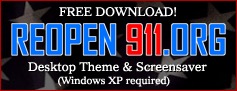
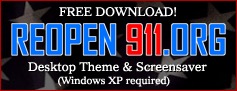
|
IMPORTANT INSTRUCTIONS! Please read before you download: 1. Installation and proper functioning of Windows XP themes/visual styles requires third party Theme Manager software. The ReOpen911 Desktop Theme has been developed and tested on the StarSkin Theme Manager. For simplicty and conveniece a free 15 day trial of the StarSkin Theme Manager has been included as a part of the ReOpen911 Theme package. It will automatically download and install with the Theme files. No additional steps are required. 2. Installation of the ReOpen911 Desktop Theme is simple. First, click the DOWNLOAD link at the top of this page. 3. Click RUN at download/installation prompt. 4. Once download is complete, you may receive a warning stating "Publisher not verified. Are you sure you want to run this software?" This is a normal prompt. The Desktop Theme contains no spyware or potentially dangerous files. Click RUN. 5. The Reopen911 Theme installer will now appear. Click "Install" to the default Destination shown. 6. As the files download a DOS window will appear in the background. Do not be alarmed. It is simply instructing the installer to place the files in the correct locations. Click OK for any installation prompts that appear. 7. Once installation has completed, the StarSkin Theme control panel will open. Select "ReOpen 911" from the drop-down menu and click "Apply." 8. A "please wait" prompt will appear as the Theme is applied. This may take several seconds. 9. Once Theme has applied, click OK or CLOSE on the StarSkin control panel and both StarSkin and the DOS window will close. Installation is complete. |